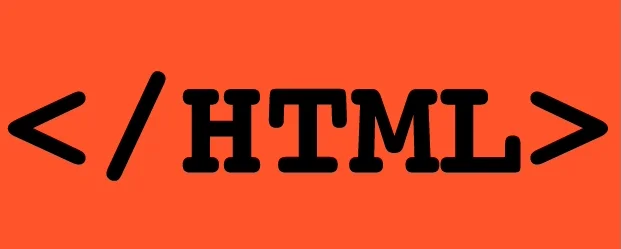
HTML
HTML stands for HyperText Markup Language. The HyperText part refers to the fact that HTML allows you to create links that allow visitors to move from one page to another quickly and easily. A markup language allows you to annotate text, and these annotations provide additional meaning to the contents of a document. If you think of a web page, we add code around the original text we want to display and the browser then uses the code to display the page correctly. So the tags we add are the markup.
Looking at How Other sites are Built
- When you open a web page, you can look for the View menu in your browser, and select the option that says Source or View source.
DOCTYPEs
Because there have been several versions of HTML, each web page should begin with a DOCTYPE declaration to tell a browser which version of HTML the page is using.
-
The use of a DOCTYPE can also help the browser to render a page correctly.
-
DOCTYPE should be the first thing in a document. There must be nothing before it, not even a space.
IDs And CLASSES
-
ID ATTRIBUTE
The id is used to uniquely identify that element from other elements on the page. Its value should start with a letter or an underscore (not a number or any other character).
-
It is important that no two elements on the same page have the same value for their id attributes (otherwise the value is no longer unique).
-
CLASS ATTRIBUTE
Every HTML element can also carry a class attribute. Sometimes, rather than uniquely identifying one element within a document, you will want a way to identify several elements as being different from the other elements on the page.
- The class attribute on any element can share the same value.
THE DIV TAG
<div> </div>
The div element allows you to group a set of elements together in one block-level box.
-
In a browser, the contents of the div element will start on a new line, but other than this it will make no difference to the presentation of the page.
-
It can also make it easier to follow your code if you have used div elements to hold each section of the page.
THE META TAG
The meta element lives inside the head element and contains information about that web page.
-
It is not visible to users but fulfills a number of purposes such as telling search engines about your page, who created it, and whether or not it is time sensitive. (If the page is time sensitive, it can be set to expire.)
-
The meta element is an empty element so it does not have a closing tag. It uses attributes to carry the information.
HEADER AND FOOTER
The header and footer elements can be used for:
- The main header or footer that appears at the top or bottom of every page on the site.
-
A header or footer for an individual article tag or section tag within the page.
-
Each individual article and section element can also have its own header and footer elements to hold the header or footer information for that section within the page.
NAV TAG
The nav element is used to contain the major navigational blocks on the site such as the primary site navigation.
Body, Head & Title
Everything inside this element is shown inside the main browser window.
Before the body element you will often see a head element. This contains information about the page, you will usually find a title element inside the head element.
The contents of the title element are either shown in the top of the browser, above where you usually type in the URL of the page you want to visit, or on the tab for that page (if your browser uses tabs to allow you to view multiple pages at the same time).
Process and Design
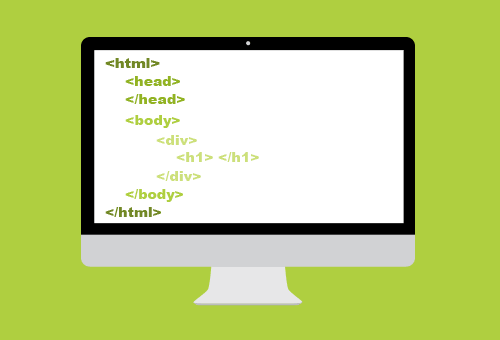
Who is the Site For?
Every website should be designed for the target audience—not just for yourself or the site owner. It is therefore very important to understand who your target audience is.
Target Audience: individuals:
-
What is the age range of your target audience?
-
Will your site appeal to more women or men? What is the mix?
-
Which country do your visitors live in?
-
Do they live in urban or rural areas.
-
What is the average income of visitors?
-
What level of education do they have?
-
What is their marital or family status?
-
What is their occupation?
-
How many hours do they work per week?
-
How often do they use the web?
-
What kind of device do they use to access the web?
Target Audience: Companies:
-
What is the size of the company or relevant department?
-
What is the position of people in the company who visit your site?
-
Will visitors be using the site for themselves or for someone else?
-
How large is the budget they control?
What Information Your Visitors Need?
You need to work out what information the visitors need in order to achieve their goals quickly and effectively.
Key Information:
-
Will visitors be familiar with your subject area / brand or do you need to introduce yourself?
-
Will they be familiar with the product / service / information you are covering or do they need background information on it?
-
What are the most important features of what you are offering?
-
What is special about what you offer that differentiates you from other sites that offer something similar?
-
Once people have achieved the goal that sent them to your site, are there common questions people ask about this subject area?
Site Maps
-
The aim is to create a diagram of the pages that will be used to structure the site. This is known as a site map and it will show how those pages can be grouped.
-
You can use something called card sorting to help you decide what information should go on each page.
-
A site map will usually begin with the homepage.
-
Remember to focus on the goals that your visitors want to achieve.
Example 1:
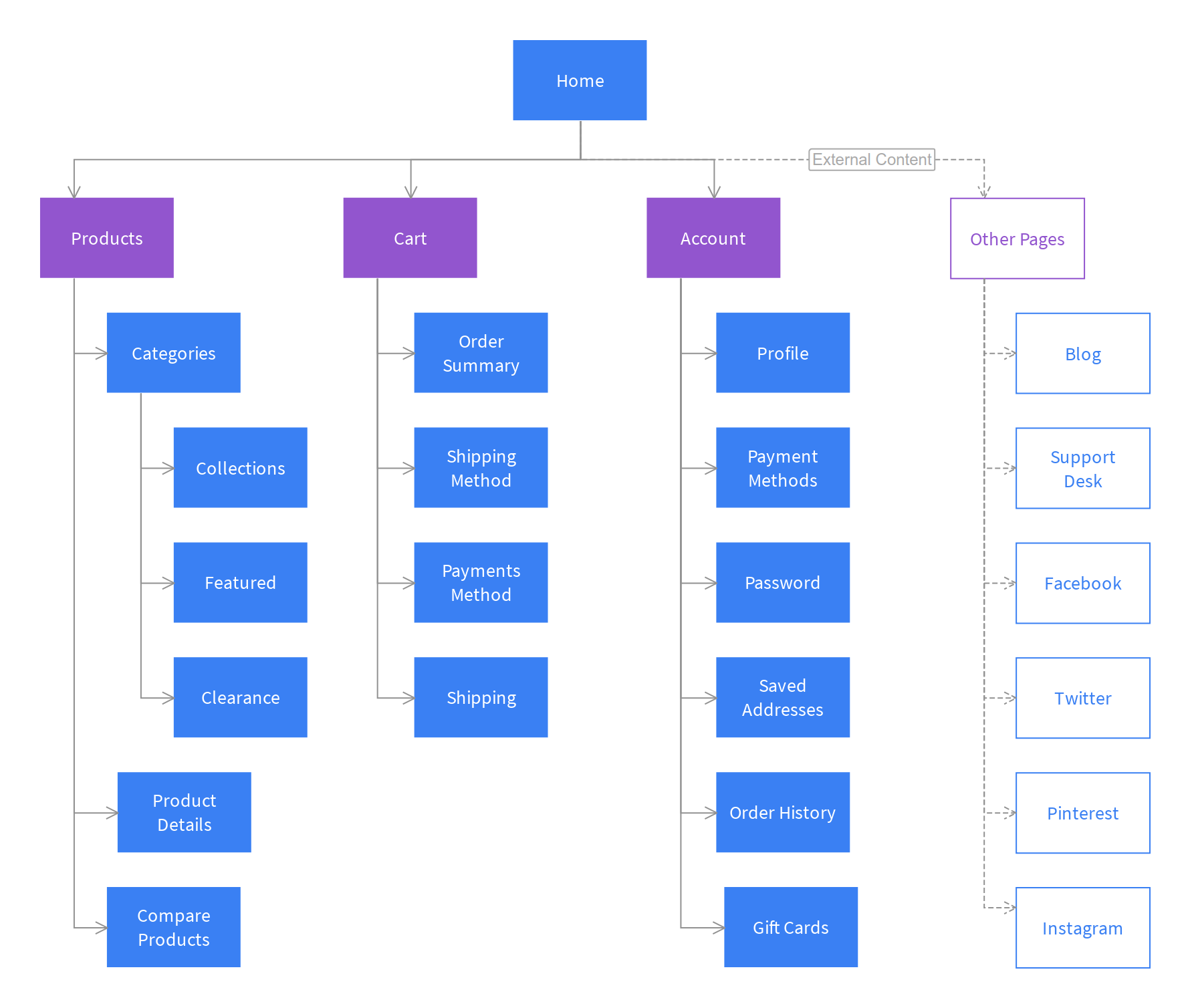
Example 2:
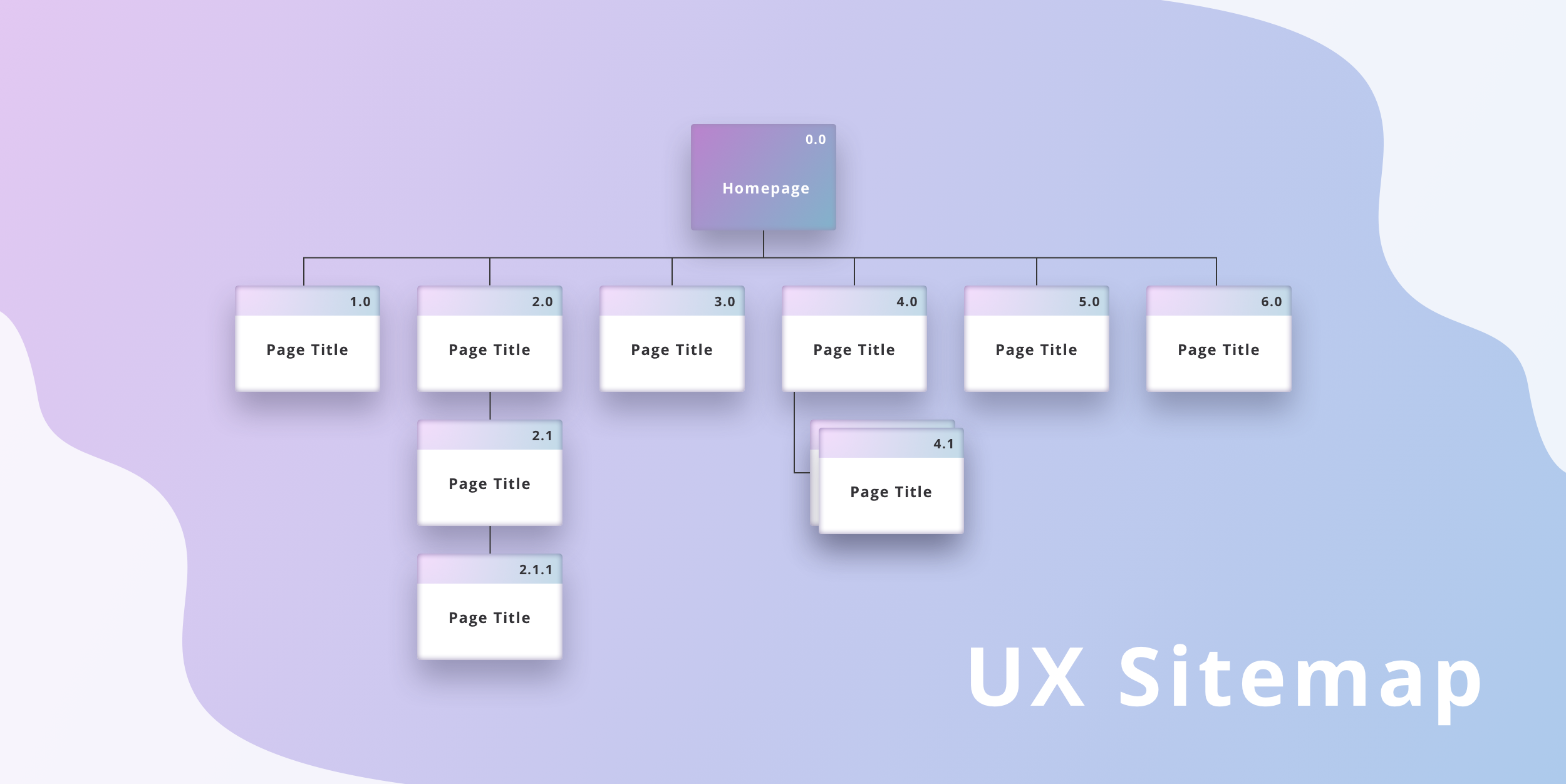
Wireframes
-
A wireframe is a simple sketch of the key information that needs to go on each page of a site. It shows the hierarchy of the information and how much space it might require.
-
A lot of designers will take the elements that need to appear on each page and start by creating wireframes. This involves sketching or shading areas where each element of the page will go.
-
By creating a wireframe you can ensure that all of the information that needs to be on a page is included.
-
You should not include the color scheme, font choices, backgrounds or images for the website in the wireframe. It should focus on what information needs to be on each page and create a visual hierarchy to indicate the most important parts of each page.
-
The wireframes make design easier because you know what information needs to appear on which page before considering how the the page should look.
Example 1:
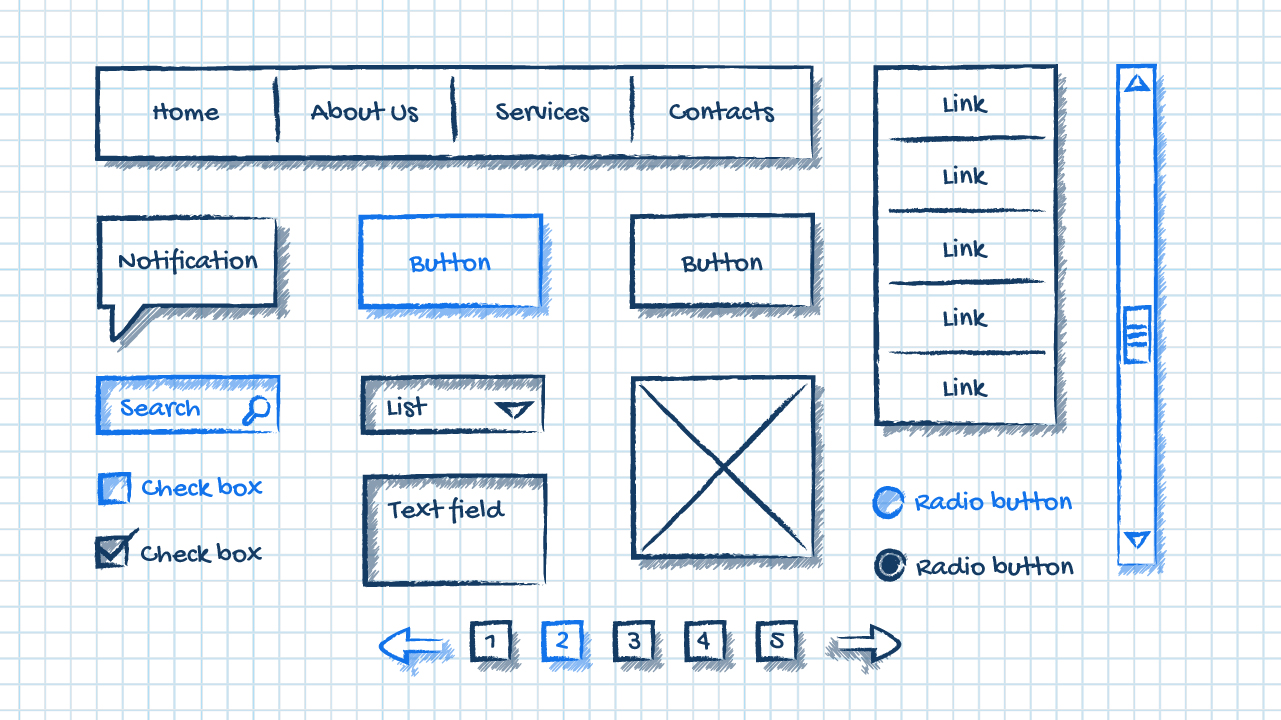
Example 2:
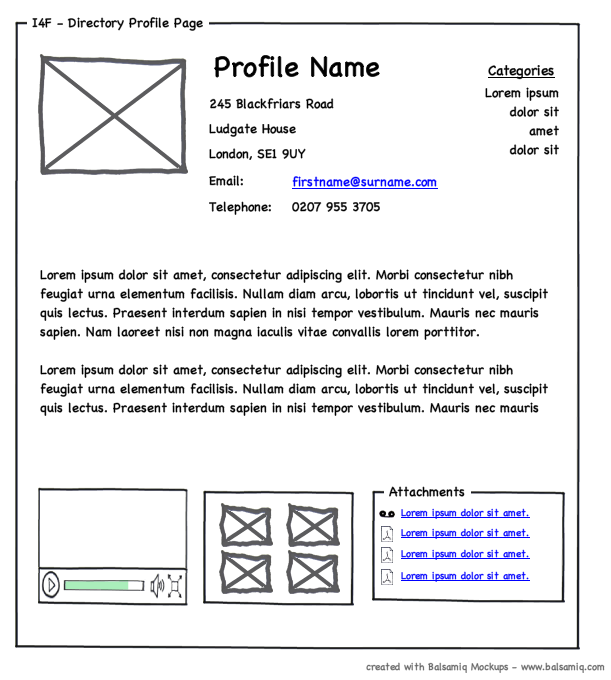
Visual hierarchy
Most web users do not read entire pages. Rather, they skim to find information. You can use contrast to create a visual hierarchy that gets across your key message and helps users find what they are looking for.
Visual hierarchy:
It’s the order in which your eyes perceive what they see. It is created by adding visual contrast between the items being displayed. Items with higher contrast are recognized and processed first.
- Size
Larger elements will grab users’ attention first. For this reason it is a good idea to make headings and key points relatively large.
- Color
Foreground and background color can draw attention to key messages. Brighter sections tend to draw users’ attention first.
- Style
An element may be the same size and color as surrounding content but have a different style applied to it to make it stand out.
- The effect of a well-designed visual hierarchy is largely subliminal. Achieving a good hierarchy requires balance; if nothing stands out a site can be rather uninteresting, and if too many aspects are competing for your attention it can be hard to find the key messages.
Designing Navigation
Site navigation not only helps people find where they want to go, but also helps them understand what your site is about and how it is organized. Good navigation tends to follow these principles:
- Concise
The navigation should be quick and easy to read. It is a good idea to try to limit the number of options in a menu to no more than eight links. These can link to section homepages which in turn link to other pages.
- Clear
Users should be able to predict the kind of information that they will find on the page before clicking on the link. Where possible, choose single descriptive words for each link rather than phrases.
- Selective
The primary navigation should only reflect the sections or content of the site. Functions like logins and search, and legal information like terms and conditions and so on are best placed elsewhere on the page.
- Context
Good navigation provides context. It lets the user know where they are in the website at that moment. Using a different color or some kind of visual marker to indicate the current page is a good way to do this.
- Interactive
Each link should be big enough to click on and the appearance of the link should change when the user hovers over each item or clicks on it. It should also be visually distinct from other content on the page.
- Consistent
The more pages a site contains, the larger the number of navigation items there will be. Although secondary navigation will change from page to page, it is best to keep the primary navigation exactly the same.
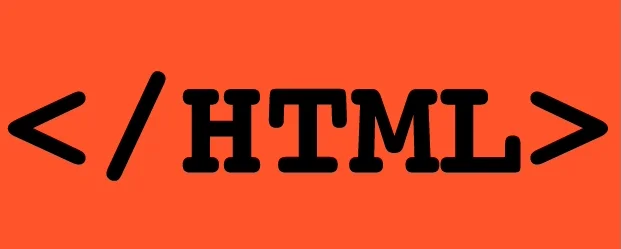
# CSS
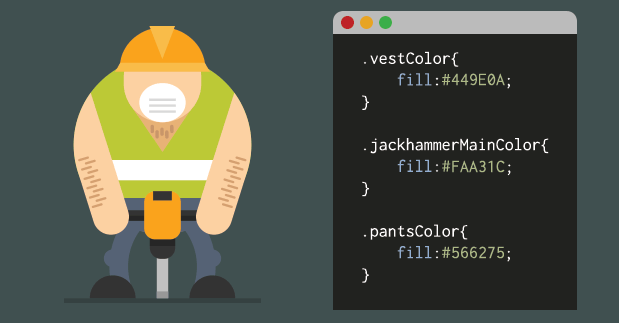
Whats is CSS?
-
CSS Stands for “Cascading Style Sheet.” Cascading style sheets are used to format the layout of Web pages. They can be used to define text styles, table sizes, and other aspects of Web pages that previously could only be defined in a page’s HTML.
-
CSS allows you to create rules that specify how the content of an element should appear. For example, you can specify that the background of the page is cream, all paragraphs should appear in gray using the Arial typeface, or that all level one headings should be in a blue, italic, Times typeface.
-
CSS works by associating rules with HTML elements. These rules govern how the content of specified elements should be displayed.
-
A CSS rule contains two parts:
-
A selector.
-
A declaration.
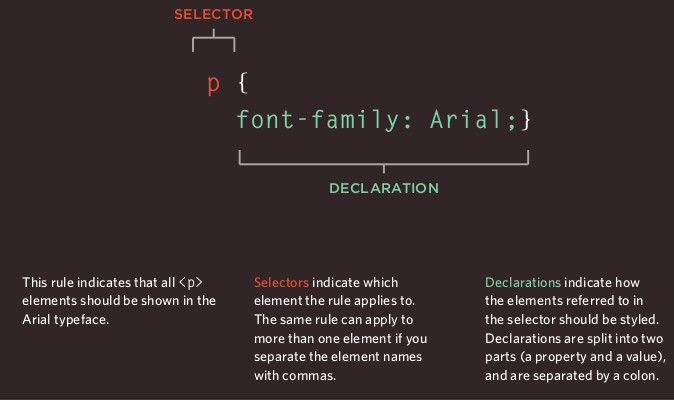
- CSS declarations sit inside curly brackets and each is made up of two parts: a property and a value, separated by a colon. You can specify several properties in one declaration, each separated by a semi-colon.
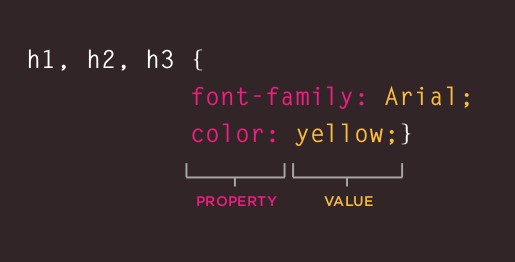
Using External CSS
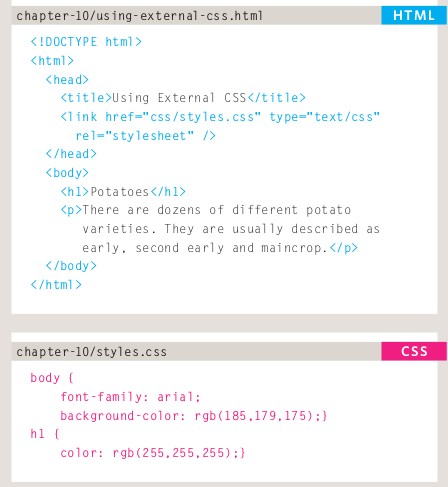
link
-
The link element can be used in an HTML document to tell the browser where to find the CSS file used to style the page. It is an empty element (meaning it does not need a closing tag), and it lives inside the head element.
-
It should use three attributes:
-
href
This specifies the path to the CSS file (which is often placed in a folder called css or styles).
-
type
This attribute specifies the type of document being linked to. The value should be text/css.
-
rel
This specifies the relationship between the HTML page and the file it is linked to. The value should be stylesheet when linking to a CSS file.
- An HTML page can use more than one CSS style sheet.
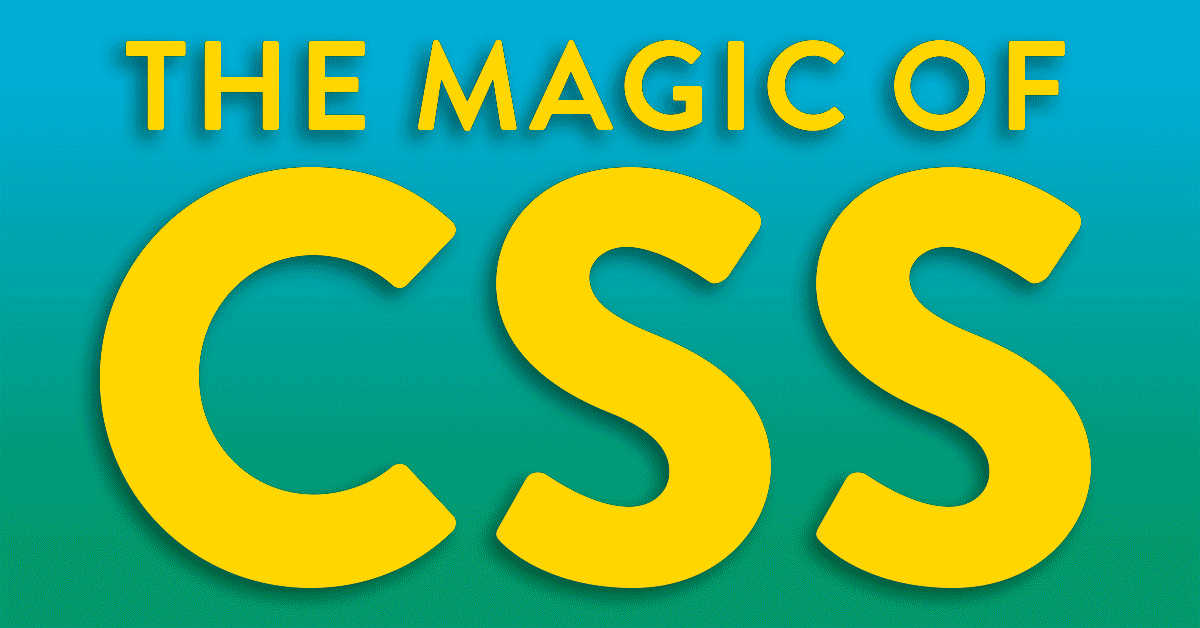
References:
- HTML & CSS Design and Build Websites by Jon Duckett Get the book